Sibelius Scorch is the amazing free web browser plug-in that lets you play, transpose, change instruments, save and print your Sibelius scores on the Internet.
If you have any difficulties with the installation of the Scorch plug-in, please also look through the following information:
Installation Help
- Windows 98, ME, 2000, XP, Vista, 7, 8
- Internet Explorer 7, 8
- Internet Explorer 6
- Firefox
- Opera
- Chrome
- Other
- Mac OS X 10.2.8
or higher
- Safari
- Firefox
- Camino
- Opera
- Internet Explorer
- Mac OS X 10.6
or OS X 10.7
- All browsers
- Mac OS 9 or
OS X 10.1.5
- All browsers
Installation Scorch in Internet Explorer 7
To begin the installation of the Scorch plug-in, click on the Windows icon you see above. You will be forwarded to the Sibelius site and after a few seconds you may see a yellow bar appear at the top of the page.

Click on to the yellow bar and a sub menu will appear; click on 'Install This Add-on…'

When the 'Internet Explorer – Security Warning' window appears click 'Install'.

Let the 'Sibelius Scorch Setup' window run.
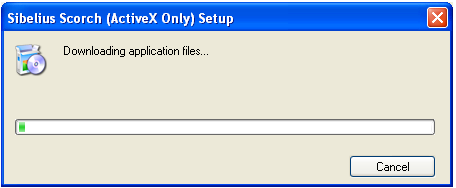
Let the 'Windows Installer' window run.
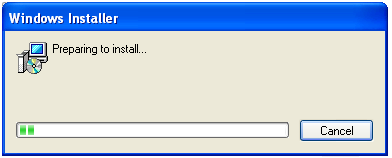
When the 'Setup Wizard' window appears click 'Next'.

For the 'License Agreement' you will need to click on 'I Agree' and then click 'Next'.
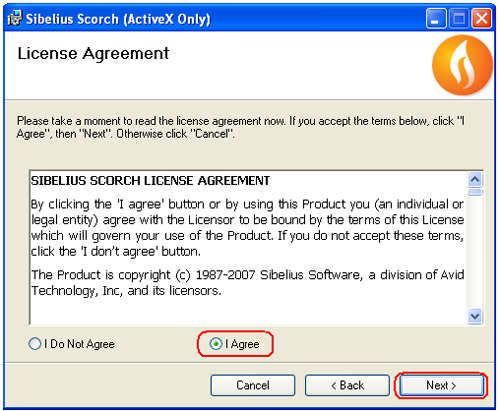
On the 'Select Installation Folder' window click 'Everyone' and then 'Next'.
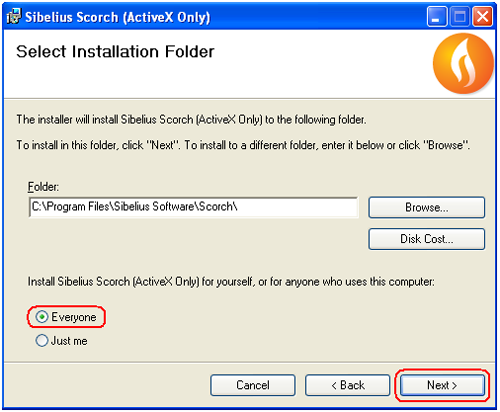
To confirm the installation click 'Next'.
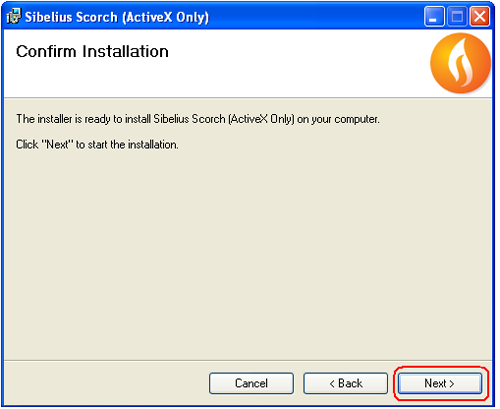
Let the installation bar run its course.
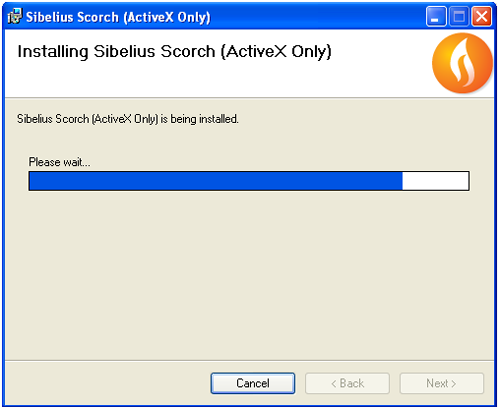
To complete the installation click 'Close'.
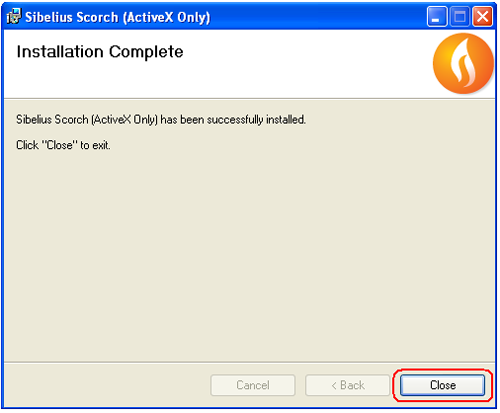
You may need to restart your PC to complete the installation.
To print your music go to www.musicaneo.com, click My Account in top right corner of the site and login into your account.
Then click My purchases in the left menu and choose the song you want to be printed.
Once the screen has refreshed you will see your sheet music, be sure to change the key at this point if needed. To print your music click the print button above the title on the Scorch tool bar.

If you need any further help, please contact us.
Installation Scorch in Internet Explorer 6
Click on any product page.
When the page loads, you should see a yellow bar drop down This site might require the following ActiveX control: 'Sibelius Scorch'...
Click the yellow bar, and choose Install ActiveX Control...
(Note: If you have a version of Scorch already installed on your machine you may be asked to uninstall it before continuing.
To do this go to the Windows Control Panel (Start -> Control Panel) and select "Add or Remove Programs" scroll down the list to "Sibelius Scorch", click the entry and then click remove. Windows will then take you through the removal of the component from your machine. You will then need to restart the installation process)
You will be asked to install twice; click Install both times.
You may need to restart the Internet Explorer.
You should now be able to see the score on the page.
If you need any further help, please contact us.
Installation Scorch in Firefox
To begin the installation of the Scorch plug-in, click on the Windows icon you see above. You will be forwarded to the Sibelius site.
You will need to choose 'Windows' as your platform and enter your email address in the space provided.
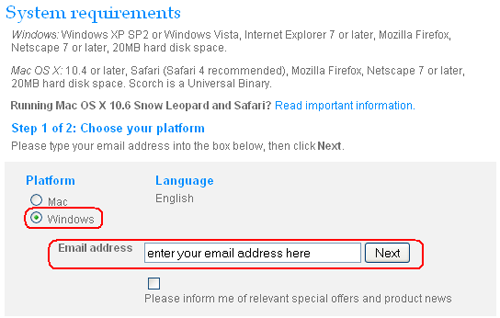
When the next window appears click on 'Click here to download Scorch for Windows'.
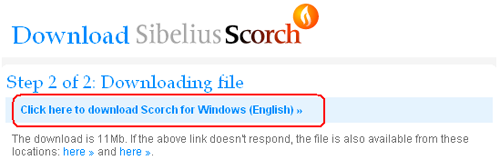
On the next window click 'Save File'.
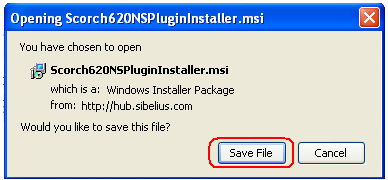
Let the installation bar run its course.
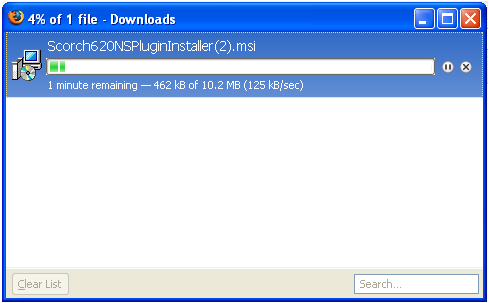
Double click on the computer icon in the new window
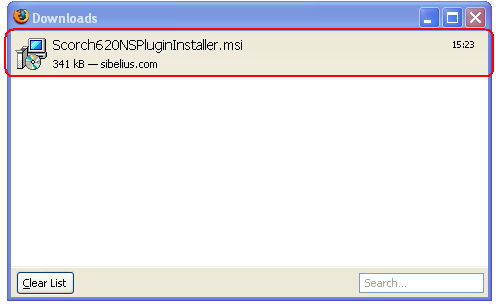
A security window may appear, to proceed click 'OK'.

When the next window appears click 'Run'.
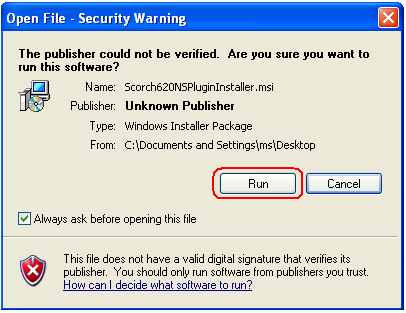
A 'Windows Installer' window will appear and then disappear after a few seconds.
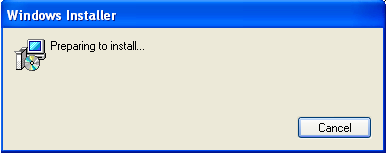
On the 'Welcome to Sibelius Scorch' window click 'Next'.
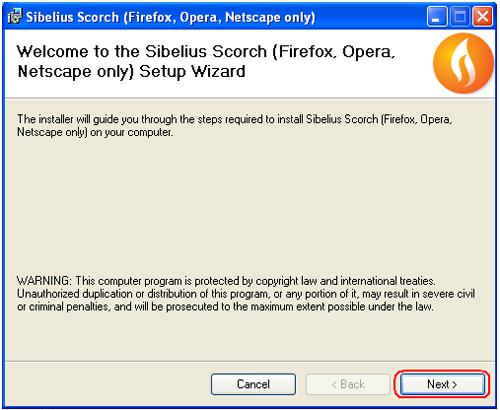
On the 'License Agreement' window select 'I Agree' and click 'Next' to continue.
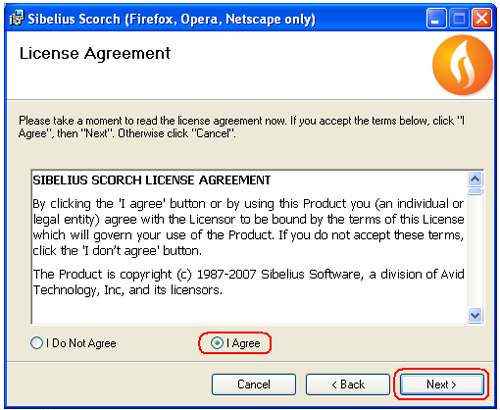
On the next installation window select 'Everyone' and click 'Next'.
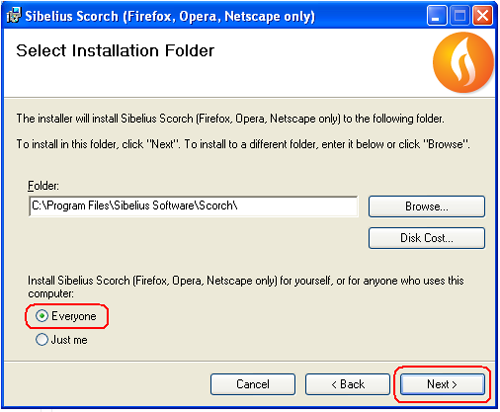
To start the installation click 'Next'.
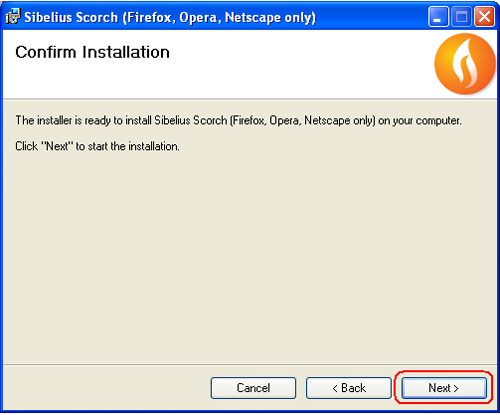
Let the installation bar run its course.
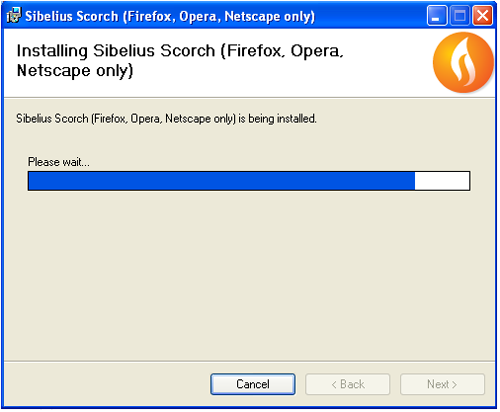
To complete the installation click 'Close'
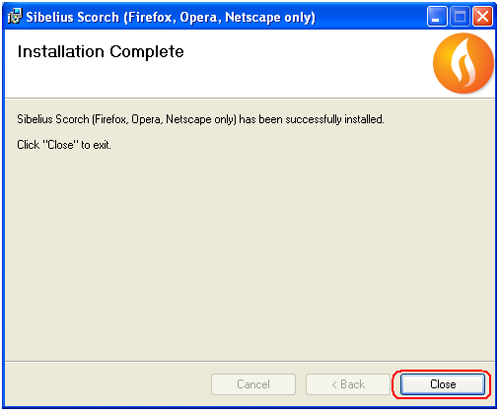
You may need to restart your PC to complete the installation.
To print your music go to www.musicaneo.com, click My Account in top right corner of the site and login into your account.
Then click My purchases in the left menu and choose the song you want to be printed.
Once the screen has refreshed you will see your sheet music, be sure to change the key at this point if needed. To print your music click the print button above the title on the Scorch tool bar.

If you need any further help, please contact us.
Installation Scorch in Opera
To begin the installation of the Scorch plug-in, click on the Windows icon you see above. You will be forwarded to the Sibelius site.
You will need to choose 'Windows' as your platform and enter your email address in the space provided.
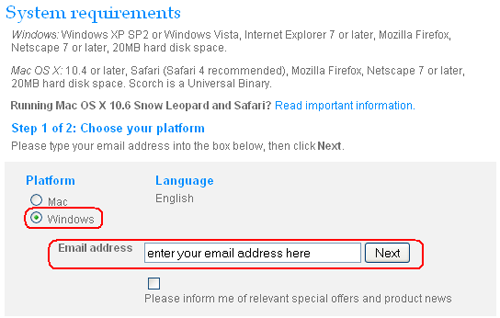
When the next window appears click on 'Click here to download Scorch for Windows'.
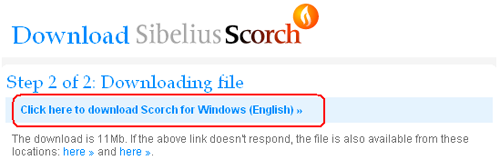
On the next window click 'Save File'.
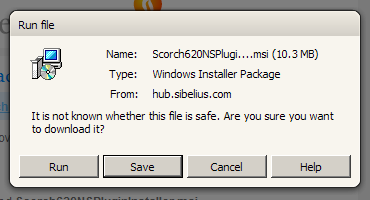
Double click on the computer icon in the new window
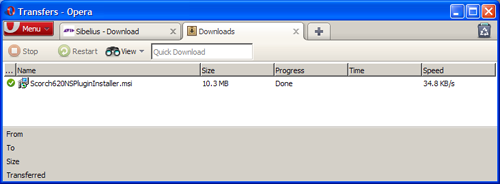
When the next window appears click 'Run'.
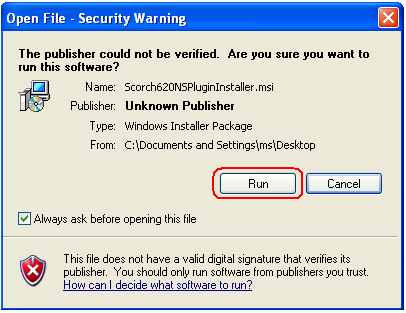
A 'Windows Installer' window will appear and then disappear after a few seconds.
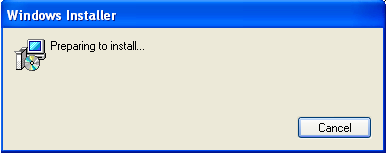
On the 'Welcome to Sibelius Scorch' window click 'Next'.
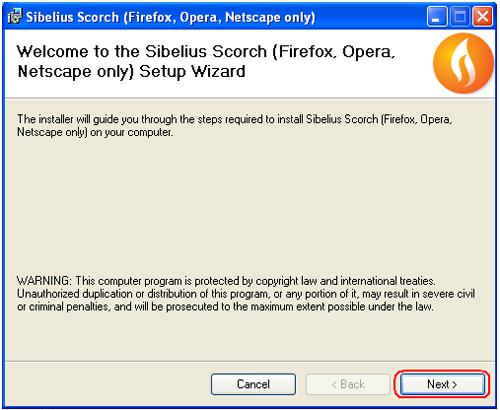
On the 'License Agreement' window select 'I Agree' and click 'Next' to continue.
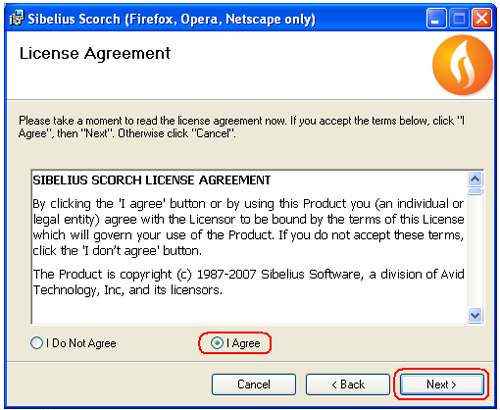
On the next installation window select 'Everyone' and click 'Next'.
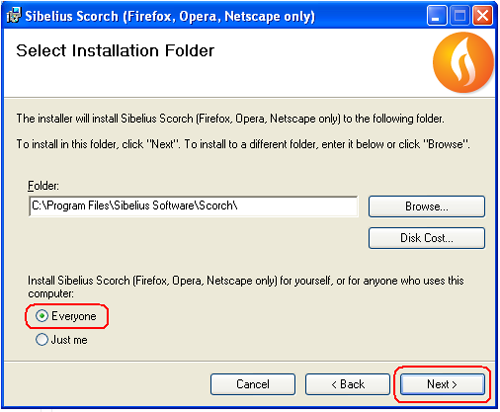
To start the installation click 'Next'.
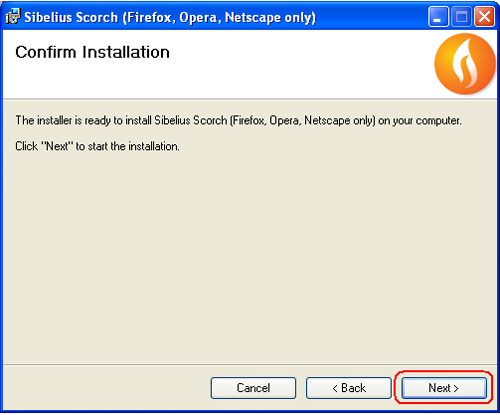
Let the installation bar run its course.
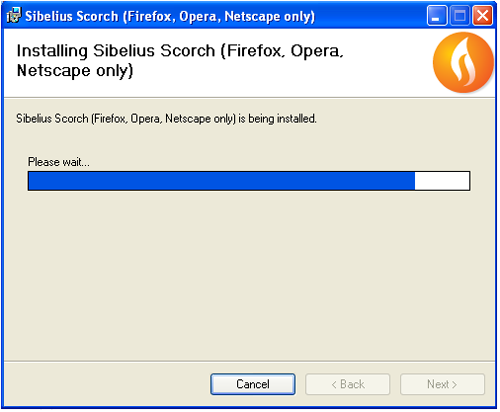
To complete the installation click 'Close'
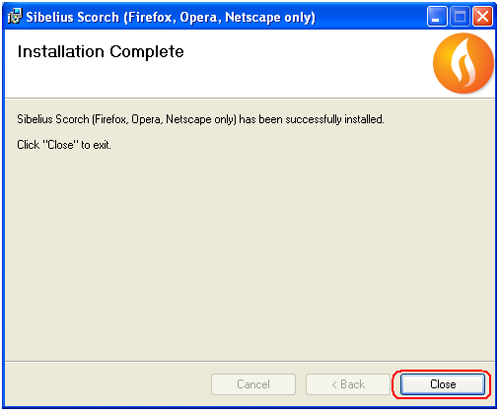
You may need to restart your PC to complete the installation.
To print your music go to www.musicaneo.com, click My Account in top right corner of the site and login into your account.
Then click My purchases in the left menu and choose the song you want to be printed.
Once the screen has refreshed you will see your sheet music, be sure to change the key at this point if needed. To print your music click the print button above the title on the Scorch tool bar.

If you need any further help, please contact us.
Installation Scorch in Chrome
To begin the installation of the Scorch plug-in, click on the Windows icon you see above. You will be forwarded to the Sibelius site.
You will need to choose 'Windows' as your platform and enter your email address in the space provided.
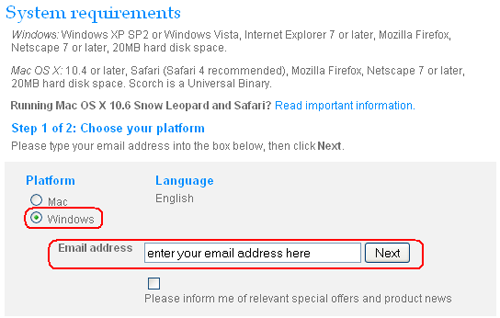
When the next window appears click on 'Click here to download Scorch for Windows'.
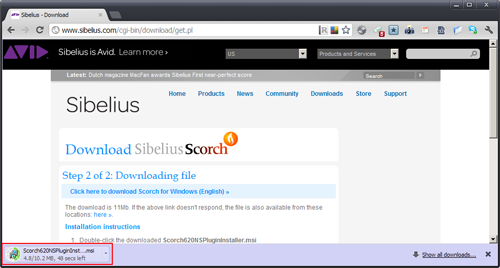
Double click on the computer icon in the new window
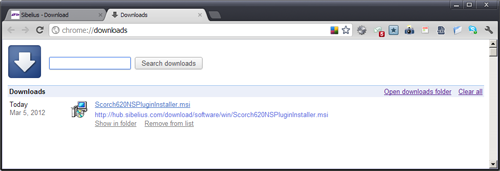
When the next window appears click 'Run'.
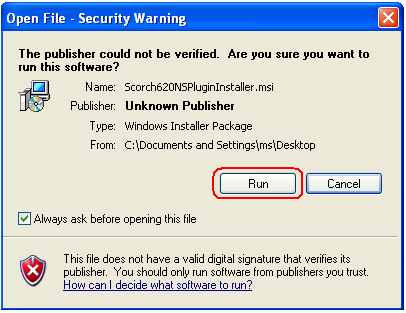
A 'Windows Installer' window will appear and then disappear after a few seconds.
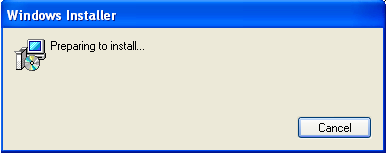
On the 'Welcome to Sibelius Scorch' window click 'Next'.
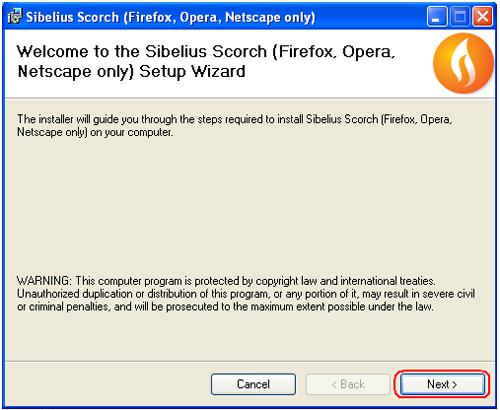
On the 'License Agreement' window select 'I Agree' and click 'Next' to continue.
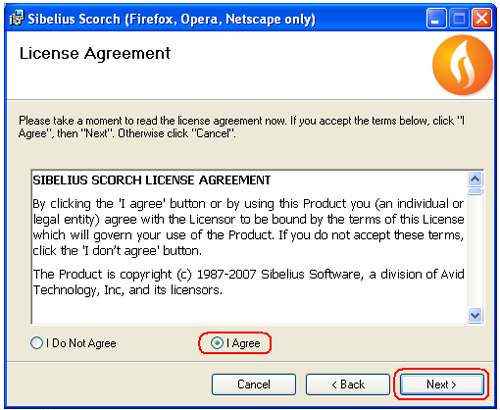
On the next installation window select 'Everyone' and click 'Next'.
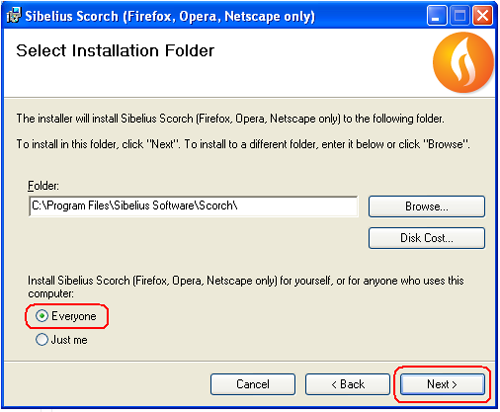
To start the installation click 'Next'.
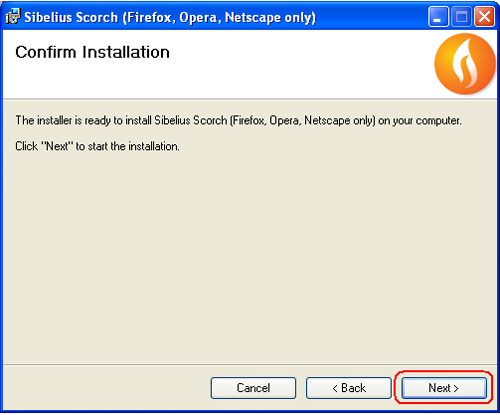
Let the installation bar run its course.
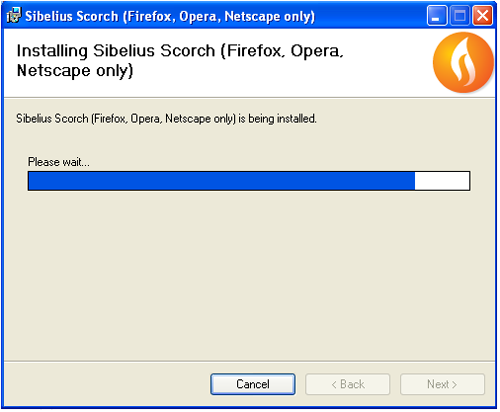
To complete the installation click 'Close'
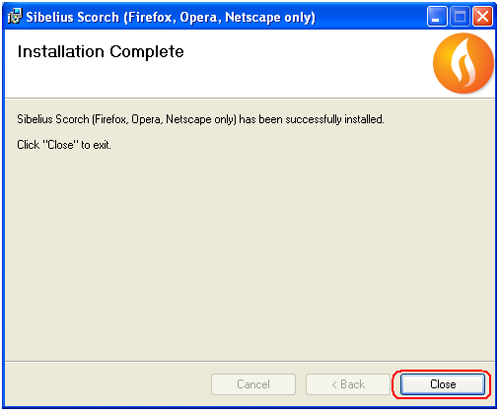
You may need to restart your PC to complete the installation.
To print your music go to www.musicaneo.com, click My Account in top right corner of the site and login into your account.
Then click My purchases in the left menu and choose the song you want to be printed.
Once the screen has refreshed you will see your sheet music, be sure to change the key at this point if needed. To print your music click the print button above the title on the Scorch tool bar.

If you still have any difficulties, you may find this article useful: New Chrome update removes Scorch (and does not allow Scorch installation)
If you need any further help, please contact us.
Installation Scorch in other
Internet Explorer based browsers
Please see the installation instructions for Internet Explorer.
Mozilla/Netscape based browsers
Please see the installation instructions for Firefox and substitute the Firefox plugins directory for your browser's plugins directory.
If you need any further help, please contact us.
Installation Scorch in Safari
To begin the installation of the Scorch plug-in, click on the Mac icon you see above. You will be forwarded to the Sibelius site.
You will need to choose 'Mac' as your platform and enter your email address in the space provided.
When the next window appears click on 'Click here to download Scorch plug-in for Mac'.
When a new window appear select 'Save File' and then click 'OK'.
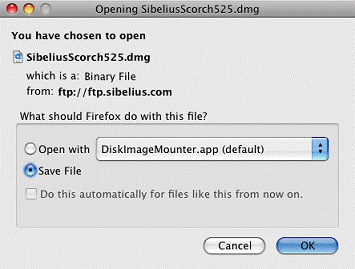
This will then start downloading the installation file to your desktop. Once the download is complete navigate to the desktop and double click the file 'SibeliusScorch525.dmg'
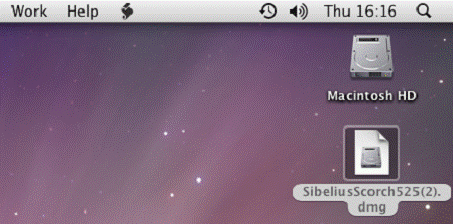
A new window will appear and you need to double click the icon 'Install Scorch'. The installation file will guide you through the rest of the setup, and when Scorch has been installed this screen will display.
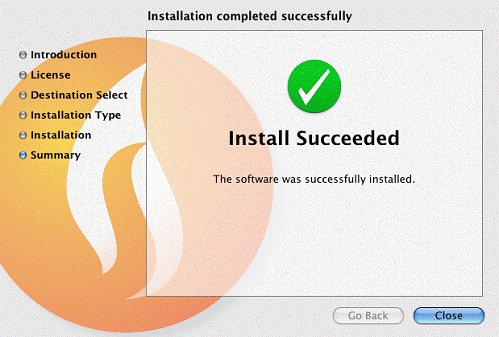
At this point you will need to click 'Close' then reboot your system to complete the installation.
To find the music you purchased, click on 'Your account' in the top right-hand corner, then 'Your orders', enter your email address and password if necessary, then click on the order number and on the title of the song you wish to print. This should then show you the first page of the music and you will be able to page through the music and transpose at this point if you want to. To print, click on the printer icon on the Scorch toolbar, directly above the music. It's over to the right-hand side, just next to the small flame icon.
If you need any further help, please contact us.
Installation Scorch in Firefox Mac
To begin the installation of the Scorch plug-in, click on the Mac icon you see above. You will be forwarded to the Sibelius site.
You will need to choose 'Mac' as your platform and enter your email address in the space provided.
When the next window appears click on 'Click here to download Scorch plug-in for Mac'.
When a new window appear select 'Save File' and then click 'OK'.
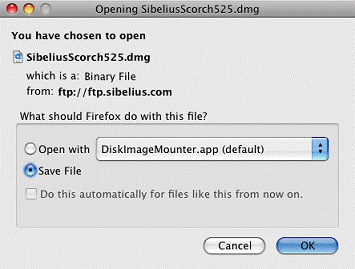
This will then start downloading the installation file to your desktop. Once the download is complete navigate to the desktop and double click the file 'SibeliusScorch525.dmg'
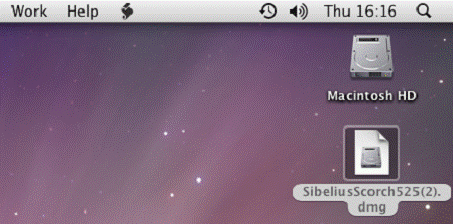
A new window will appear and you need to double click the icon 'Install Scorch'. The installation file will guide you through the rest of the setup, and when Scorch has been installed this screen will display.
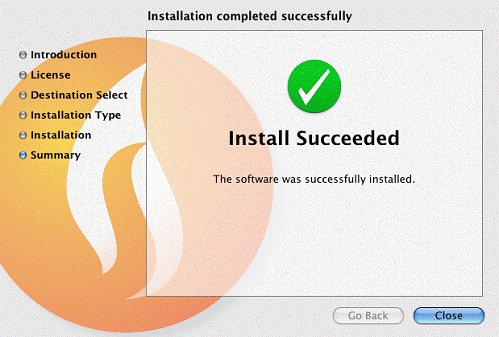
At this point you will need to click 'Close' then reboot your system to complete the installation.
To find the music you purchased, click on 'Your account' in the top right-hand corner, then 'Your orders', enter your email address and password if necessary, then click on the order number and on the title of the song you wish to print. This should then show you the first page of the music and you will be able to page through the music and transpose at this point if you want to. To print, click on the printer icon on the Scorch toolbar, directly above the music. It's over to the right-hand side, just next to the small flame icon.
If you need any further help, please contact us.
Installation Scorch in Camino
To begin the installation of the Scorch plug-in, click on the Mac icon you see above. You will be forwarded to the Sibelius site.
You will need to choose 'Mac' as your platform and enter your email address in the space provided.
When the next window appears click on 'Click here to download Scorch plug-in for Mac'.
When the download is complete, click Open:
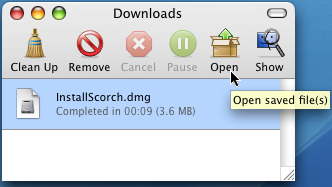
Double click the Install Scorch icon:
Click Install when prompted:
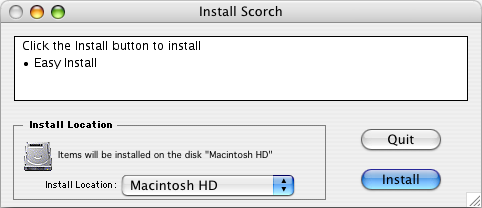
Click Quit.
Restart Camino.
If you need any further help, please contact us.
Installation Scorch in Opera
To begin the installation of the Scorch plug-in, click on the Mac icon you see above. You will be forwarded to the Sibelius site.
You will need to choose 'Mac' as your platform and enter your email address in the space provided.
When the next window appears click on 'Click here to download Scorch plug-in for Mac'.
Click Save:
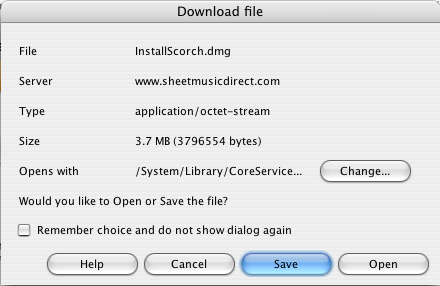
Click Save again:
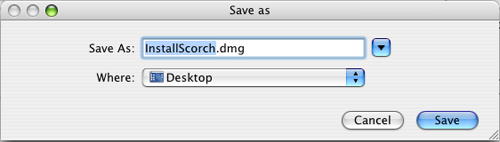
When the download has completed, double click the InstallScorch.dmg icon in the Transfers window:
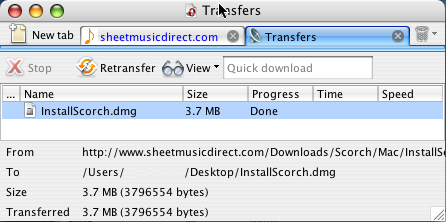
Double click the Install Scorch icon:

Click Install when prompted:
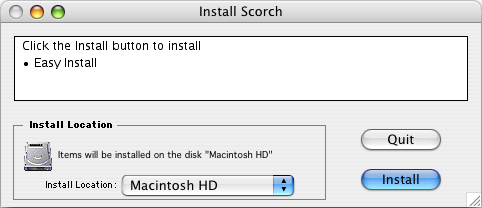
Click Quit.
Restart Opera.
If you need any further help, please contact us.
Installation Scorch in Internet Explorer Mac
Internet Explorer for Mac is not currently supported by the Scorch software.
Please use an alternative browser such as Safari, Firefox, Opera, or Camino to access our site.
If you need any further help, please contact us.
Installation Scorch in Mac OS X 10.6/Mac OS X 10.7
For Scorch to run when using a Mac you must be using Firefox version 5 or Safari 5; any later versions or other browsers will not run the application.
Please note that Scorch will not work with Lion (10.7), Safari 5.1 or Firefox 6.1.
If you are running your Mac in 64-bit mode (e.g. Intel Core 2 Duo or Intel Xeon processor), then your web browser will run as a 64-bit process by default. Scorch is a 32-bit browser plug-in and so cannot run inside a 64-bit browser.
To see if your Mac is running in 64bit mode click on the apple icon on the top left of your screen and click on ‘about my Mac’. If the operating system is 10.6 or higher then you will need to change how your Mac operates. To change the running mode please follow these instructions below.
Quit Safari.
Find the Applications folder on your Mac by clicking on the spotlight icon in the top right of your screen and entering the word “Application” into the search box as shown below. When the list of results appears please click the Application folder (shown red below).
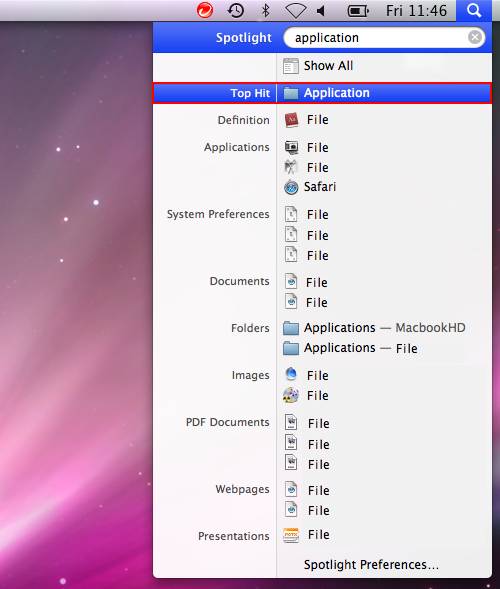
When the Application window opens please locate the Safari icon and whilst holding the “ctrl” button on your keyboard click it. A new menu will appear, from this click “Get Info”.
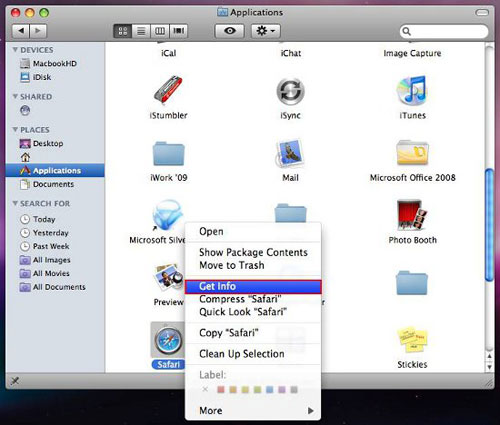
Switch on “Open in 32-bit mode” as shown below.
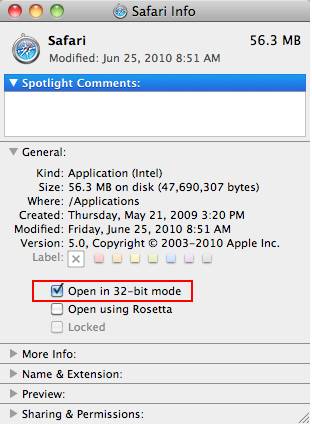
Restart your Mac.
If you need any further help, please contact us.
Installation Scorch in Mac OS9
Scorch support for Mac OS 9 and OSX 10.1.5 has been discontinued.
Please ensure that you can see the music on-screen before purchasing a song.
If you need any further help, please contact us.